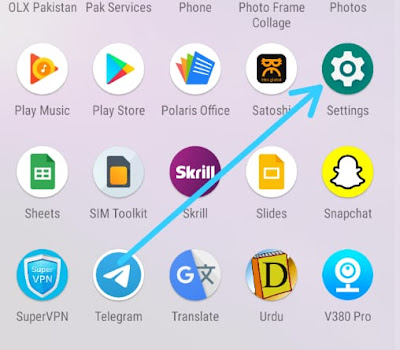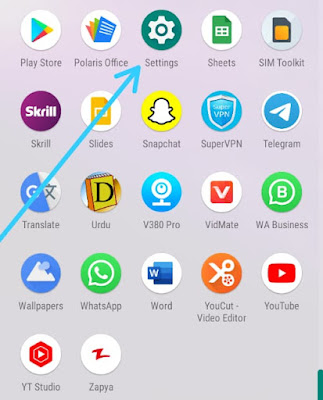how to enable WhatsApp fingerprint lock on Android
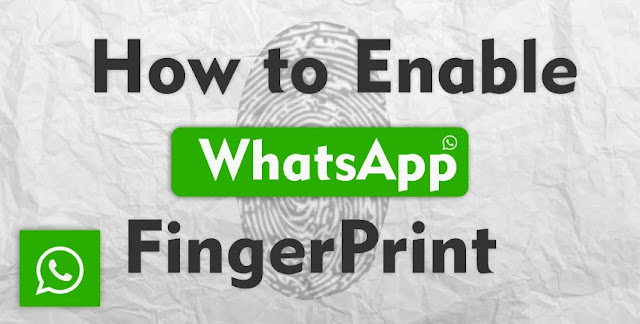 |
| how to enable WhatsApp fingerprint lock on Android |
how to enable WhatsApp fingerprint lock on Android
Here is how to lock our WhatsApp and for which purpose we use the fingerprint lock feature in WhatsApp in this article we are discussing how to.This feature we used in all devices like Android, iPhone and the same process of enabling
WhatsApp is a popular messaging app that allows users to send text messages, make voice and video calls, share multimedia files, and more. It was founded in 2009 by Brian Acton and Jan Koum, who were former employees of Yahoo.
Initially, WhatsApp was designed as a simple messaging app for smartphones, allowing users to send text messages without incurring SMS charges. It quickly gained popularity due to its ease of use and reliable messaging capabilities. As the app evolved, it introduced various features, making it a comprehensive communication platform.
WhatsApp uses an internet connection, either through mobile data or Wi-Fi, to send and receive messages, which makes it a cost-effective option for users. It supports individual and group chats, allowing users to engage in conversations with friends, family, or even work colleagues.
Enabling a fingerprint lock on WhatsApp provides an added layer of security and privacy to your messaging app. Here are a few reasons why you might consider using the fingerprint lock feature:
Protecting your personal conversations: By enabling fingerprint lock, you ensure that only you can access your WhatsApp messages. This is particularly important if you share your device with others or if it gets lost or stolen. It prevents unauthorized individuals from reading your private conversations.
Safeguarding sensitive information: WhatsApp may contain sensitive information, such as personal conversations, financial details, or confidential work-related discussions. By using a fingerprint lock, you can add an extra level of security to prevent unauthorized access to this information.
Enhanced privacy: Fingerprint lock adds an additional barrier against potential privacy breaches. Even if someone gains physical access to your device, they will need your fingerprint to unlock the app and view your messages.
Preventing accidental snooping: Sometimes, others may inadvertently or intentionally open your messaging app to read your messages without your knowledge. Fingerprint lock ensures that only you can open the app, reducing the chances of accidental snooping.
Peace of mind: Enabling a fingerprint lock can give you peace of mind, knowing that your WhatsApp conversations are protected and accessible only to you. It adds an extra level of assurance and security in an increasingly digital and interconnected world.
It's worth noting that while fingerprint lock provides an extra layer of security, it does not guarantee complete protection. It's important to have other security measures in place, such as regularly updating your device's software, using strong device passwords, and being cautious about the apps and files you download.
To enable the fingerprint lock for WhatsApp on Android, you can follow these steps:
Make sure you have the latest version of WhatsApp installed on your Android device. You can update it from the Google Play Store if needed.
Open WhatsApp on your device.
Tap on the three-dot menu icon located in the top-right corner of the screen. This will open the menu options.
From the menu, select "Settings."
In the Settings menu, choose "Account."
Under the Account settings, select "Privacy."
Scroll down and locate the "Fingerprint lock" option. Tap on it to proceed.
You will be presented with the Fingerprint lock settings. Here, you can enable the feature by toggling the switch.
Upon enabling the fingerprint lock, you may need to authenticate your fingerprint to set it up. Follow the on-screen instructions to do so.
After successfully setting up your fingerprint, you can configure additional options such as the lock duration (immediately, after 1 minute, or after 30 minutes) and whether or not to show content in notifications.
Once you've adjusted the settings to your preference, the fingerprint lock for WhatsApp will be active. You will need to use your fingerprint to unlock the app every time you open it.
Please note that the exact steps and options may vary slightly depending on your device model and Android version. However, the general process should be similar for most Android devices.
Whatsapp Introduction
WhatsApp is a popular messaging app that allows users to send text messages, make voice and video calls, share multimedia files, and more. It was founded in 2009 by Brian Acton and Jan Koum, who were former employees of Yahoo.
Initially, WhatsApp was designed as a simple messaging app for smartphones, allowing users to send text messages without incurring SMS charges. It quickly gained popularity due to its ease of use and reliable messaging capabilities. As the app evolved, it introduced various features, making it a comprehensive communication platform.
WhatsApp uses an internet connection, either through mobile data or Wi-Fi, to send and receive messages, which makes it a cost-effective option for users. It supports individual and group chats, allowing users to engage in conversations with friends, family, or even work colleagues.
why do we need a fingerprint lock on WhatsApp
Enabling a fingerprint lock on WhatsApp provides an added layer of security and privacy to your messaging app. Here are a few reasons why you might consider using the fingerprint lock feature:
Protecting your personal conversations: By enabling fingerprint lock, you ensure that only you can access your WhatsApp messages. This is particularly important if you share your device with others or if it gets lost or stolen. It prevents unauthorized individuals from reading your private conversations.
Safeguarding sensitive information: WhatsApp may contain sensitive information, such as personal conversations, financial details, or confidential work-related discussions. By using a fingerprint lock, you can add an extra level of security to prevent unauthorized access to this information.
Enhanced privacy: Fingerprint lock adds an additional barrier against potential privacy breaches. Even if someone gains physical access to your device, they will need your fingerprint to unlock the app and view your messages.
Preventing accidental snooping: Sometimes, others may inadvertently or intentionally open your messaging app to read your messages without your knowledge. Fingerprint lock ensures that only you can open the app, reducing the chances of accidental snooping.
Peace of mind: Enabling a fingerprint lock can give you peace of mind, knowing that your WhatsApp conversations are protected and accessible only to you. It adds an extra level of assurance and security in an increasingly digital and interconnected world.
It's worth noting that while fingerprint lock provides an extra layer of security, it does not guarantee complete protection. It's important to have other security measures in place, such as regularly updating your device's software, using strong device passwords, and being cautious about the apps and files you download.
How to enable WhatsApp fingerprint lock on Android
To enable the fingerprint lock for WhatsApp on Android, you can follow these steps:
Make sure you have the latest version of WhatsApp installed on your Android device. You can update it from the Google Play Store if needed.
Open WhatsApp on your device.
Tap on the three-dot menu icon located in the top-right corner of the screen. This will open the menu options.
From the menu, select "Settings."
In the Settings menu, choose "Account."
Under the Account settings, select "Privacy."
Scroll down and locate the "Fingerprint lock" option. Tap on it to proceed.
You will be presented with the Fingerprint lock settings. Here, you can enable the feature by toggling the switch.
Upon enabling the fingerprint lock, you may need to authenticate your fingerprint to set it up. Follow the on-screen instructions to do so.
After successfully setting up your fingerprint, you can configure additional options such as the lock duration (immediately, after 1 minute, or after 30 minutes) and whether or not to show content in notifications.
Once you've adjusted the settings to your preference, the fingerprint lock for WhatsApp will be active. You will need to use your fingerprint to unlock the app every time you open it.
Please note that the exact steps and options may vary slightly depending on your device model and Android version. However, the general process should be similar for most Android devices.
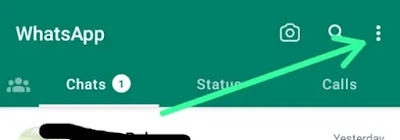 |
| how to enable WhatsApp fingerprint lock on Android |
 |
| how to enable WhatsApp fingerprint lock on Android |
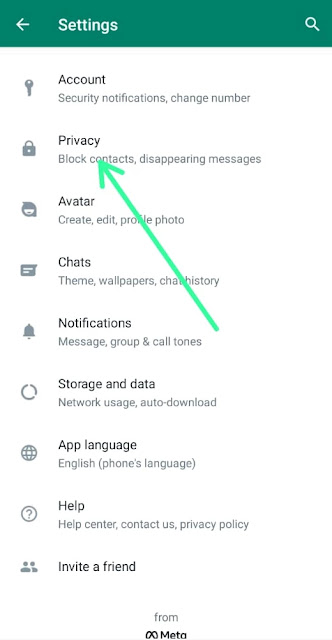 |
| how to enable WhatsApp fingerprint lock on Android |
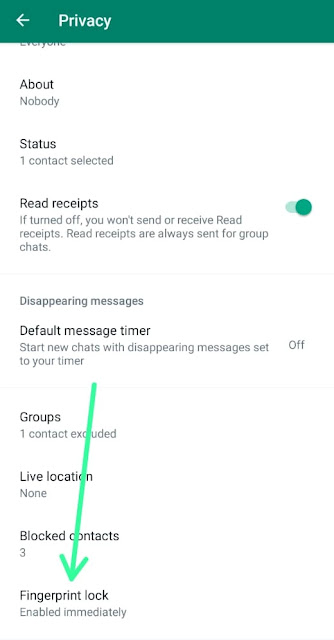 |
| how to enable WhatsApp fingerprint lock on Android |
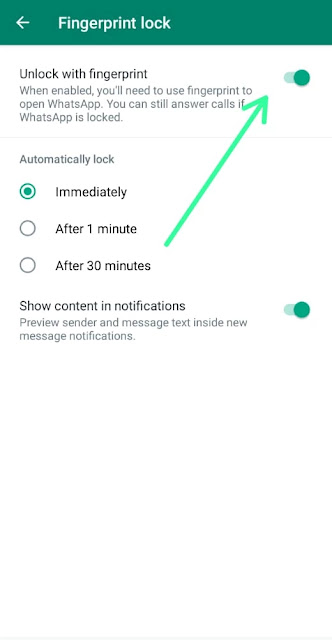 |
| how to enable WhatsApp fingerprint lock on Android |
conclusion
In conclusion, enabling fingerprint lock on WhatsApp offers an additional layer of security and privacy. It helps protect your personal conversations, safeguards sensitive information, enhances privacy, prevents accidental snooping, and provides peace of mind regarding the security of your WhatsApp messages.
In conclusion, enabling fingerprint lock on WhatsApp offers an additional layer of security and privacy. It helps protect your personal conversations, safeguards sensitive information, enhances privacy, prevents accidental snooping, and provides peace of mind regarding the security of your WhatsApp messages.
Read More...