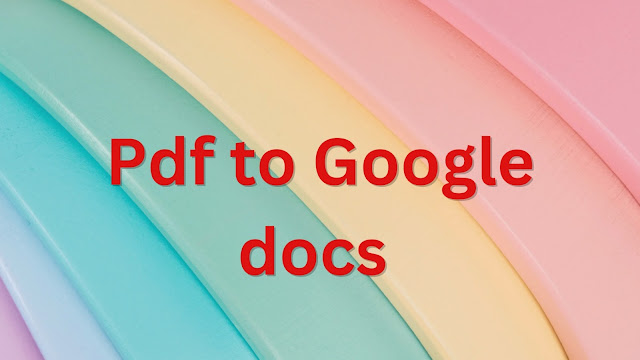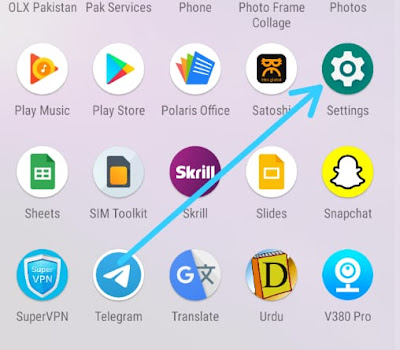How to Convert pdf to Google docs
Convert from pdf to Google Docs in Google Drive for easy editing
You can convert a PDF file to a Google Docs document in Google Drive by following these steps:
Open your Google Drive account and click on the "New" button.
Select "File Upload" from the drop-down menu and choose the PDF file you want to convert.
Once the file has been uploaded, right-click on the PDF files in your Google Drive and select "Open with" from the context menu.
In the "Open with" menu, select "Google Docs." This will convert the PDF file to a Google Docs document.
Once the conversion is complete, you can edit the document in Google Docs. Any changes you make will be saved automatically to your Google Drive account.
Note that the formatting of the original PDF may not be preserved perfectly in the converted Google Docs document. You may need to make some adjustments to the layout and formatting to ensure that the document looks the way you want it to.
To convert a PDF file to a Google Docs document, you can follow these steps:
Open Google Drive and upload the PDF file you want to convert. You can do this by clicking on the "New" button, then selecting "File upload" from the drop-down menu.
Once the PDF file has been uploaded to your Google Drive, right-click on the file and select "Open with" from the drop-down menu.
In the "Open with" menu, select "Google Docs". This will convert the PDF file to a Google Docs document.
The conversion process may take a few moments, depending on the size of the PDF file. Once the conversion is complete, you can view and edit the document in Google Docs.
Review the converted document for any formatting errors, as the formatting may not be preserved perfectly during the conversion process. You may need to make some manual adjustments to the layout and formatting to ensure that the document looks the way you want it to.
Once you're satisfied with the converted document, you can save it by clicking on "File" in the top left corner of the Google Docs editor, then selecting "Save" or "Save as" from the drop-down menu.
That's it! You've successfully converted your PDF file to a Google Docs document, which you can now edit and share with others.
Benefits of pdf to Google Docs
Converting a PDF file to a Google Docs document offers several benefits, including:
Editing capabilities: PDF files are typically read-only, which means you can't make any changes to the content of the file. By converting a PDF to a Google Docs document, you can edit the content of the document and make changes as needed.
Collaboration: Google Docs is a collaborative platform, which means you can easily share the document with others and work together in real time. This is particularly useful for team projects or for working with clients who need to review and approve the document.
Accessibility: Google Docs can be accessed from any device with an internet connection, which makes it easy to work on the document from anywhere. This is especially useful for remote work or for working on the go.
Version control: Google Docs automatically saves changes as you make them, and you can view a full revision history of the document. This makes it easy to track changes and ensures that you're always working with the most up-to-date version of the document.
Searchability: Google Docs allows you to search for specific words or phrases within the document, saving time when trying to find specific information within a large document.
Overall, converting a PDF to a Google Docs document can make the content more accessible, editable, collaborative, and searchable, which can save time and increase productivity.
Conclusion
In conclusion, converting a PDF file to a Google Docs document can be a useful way to make the content more editable, collaborative, accessible, and searchable. By converting a PDF to Google Docs, you can edit the content, share the document with others, work together in real-time, access the document from any device, track changes, and revisions, and search for specific words or phrases within the document. These benefits can save time and increase productivity, making the conversion process a valuable tool for individuals and teams alike.