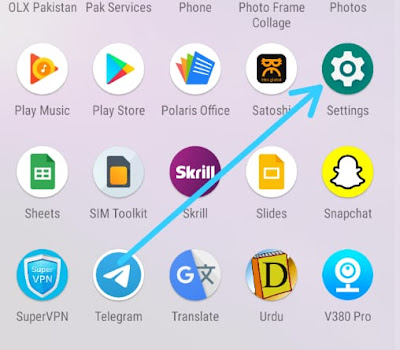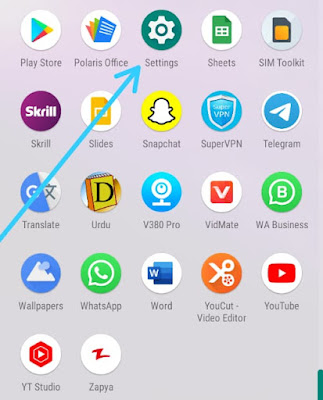How To Embed Google Drive Document (PDF) In Blogger
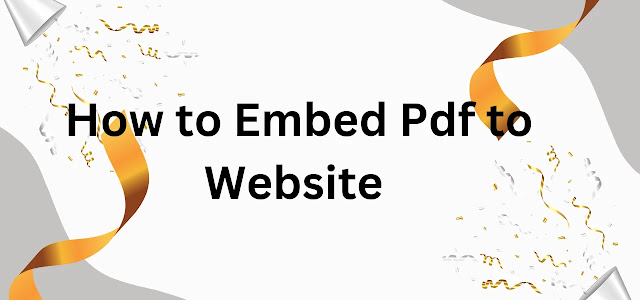 |
| How To Embed Google Drive Document (PDF) In Blogger |
how to upload pdf file to google drive
In this article we are discussing how to upload a pdf file to a blogger website if you have a website and want to upload books in the form of a pdf or a job website and want to upload then follow our article step by step.Upload pdf file to google drive
To upload a PDF file to Google Drive, you can follow these steps:
1. Open your web browser and go to the Google Drive website (drive.google.com).
2. Sign in to your Google account. If you don't have one, you'll need to create a Google account before proceeding.
3. Once you're signed in, you'll see the Google Drive dashboard. Click on the "+ New" button located on the left-hand side of the screen.4. A drop-down menu will appear. Click on "File upload" from the options.
5. A file explorer window will open on your computer. Navigate to the location where your PDF file is saved, select it, and click the "Open" button.
6. Google Drive will start uploading the file to your account. You'll see a progress bar indicating the upload status.
7. Once the upload is complete, you'll find your PDF file in your Google Drive. You can organize it into folders or keep it in the main drive.
That's it! Your PDF file is now uploaded to Google Drive, and you can access it from any device with internet access.
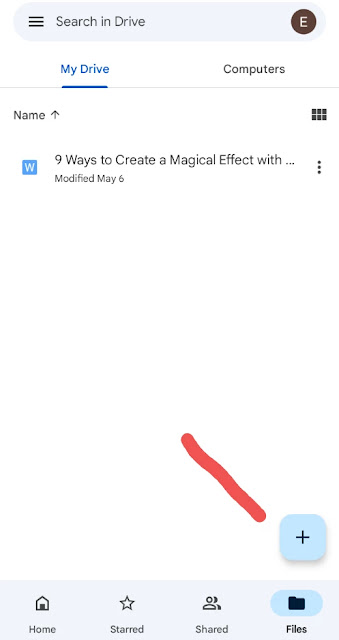 |
| How To Embed Google Drive Document (PDF) In Blogger |
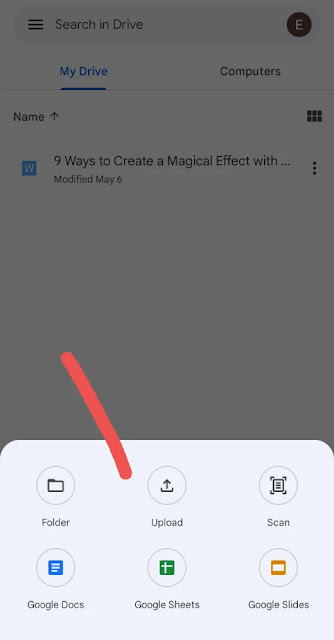 |
| How To Embed Google Drive Document (PDF) In Blogger |
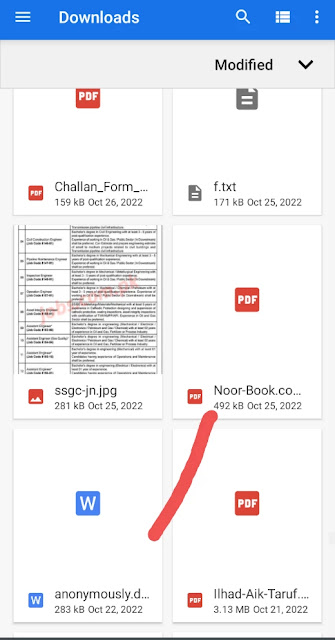 |
| How To Embed Google Drive Document (PDF) In Blogger |
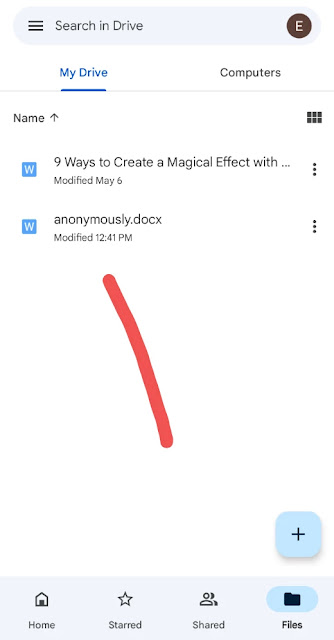
embed pdf file in blogger
To embed a PDF file in Blogger, you can use Google Drive to host the file and then generate an embed code. Here's how you can do it:1. Upload the PDF file to Google Drive: Go to Google Drive (drive.google.com) and sign in to your Google account.
2. Click on the "+ New" button and select "File upload".
3. Choose the PDF file from your computer and upload it to your Google Drive.
4. Share the PDF file publicly: Right-click on the uploaded PDF file in Google Drive and select "Get link".
5. In the sharing settings, make sure the file is set to "Anyone with 6. the link" or "Public on the web" to ensure that it can be embedded in your blog post.
Copy the sharing link.
7. Generate the embed code: Go to Google Drive (drive.google.com) and open the PDF file you uploaded.
8. Click on the three vertical dots in the top-right corner and select "Open in new window".
9. In the new window, click on the three vertical dots again and select "Embed item".
10. Customize the options as per your preference, such as width and height.
Copy the generated embed code.
1. Embed the PDF in your Blogger post: Go to your Blogger dashboard (www.blogger.com) and create a new post or edit an existing one.
2. In the post editor, switch to the HTML editing mode.
3. Now Copy this HTML code and paste it into your new file
And your copy link from Google Drive will be pasted before (/preview)
4. (<div style="height: 0px; left: 0px; padding-bottom: 129.412%; position: relative; width: 100%;"><iframe allowfullscreen="" src="Herepastelink/preview?usp=embed_googleplus" style="border: 0; height: 100%; left: 0; position: absolute; top: 0; width: 100%;"></iframe></div>)
5. Paste the copied embed code where you want the PDF to appear in your post.
6. Save or publish your blog post.
The embedded PDF file should now be visible in your Blogger post. Visitors can view or download the PDF by interacting with the embedded viewer.
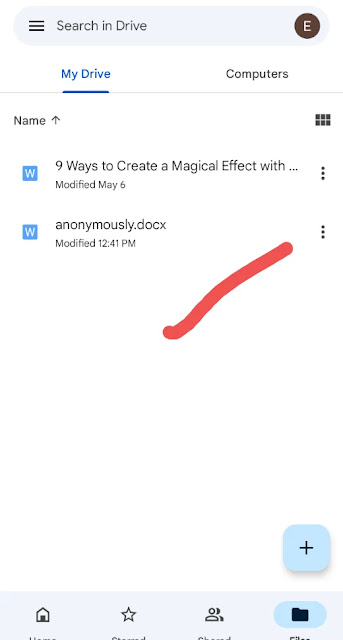 |
| How To Embed Google Drive Document (PDF) In Blogger |
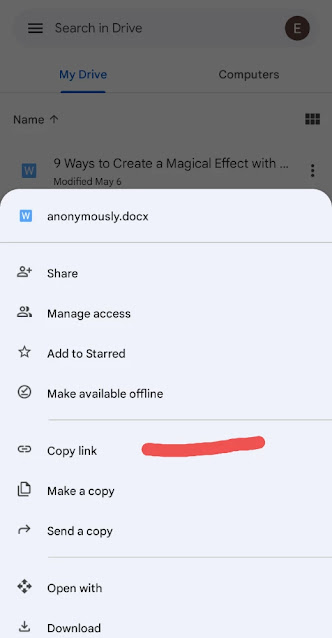 |
| How To Embed Google Drive Document (PDF) In Blogger |
 |
| How To Embed Google Drive Document (PDF) In Blogger |
 |
| How To Embed Google Drive Document (PDF) In Blogger |
conclusion
In conclusion, uploading a PDF file to Google Drive is a simple process that involves signing in to your Google account, accessing Google Drive, and using the upload feature to add your PDF file. Once uploaded, the file can be accessed from any device with internet access.
To embed a PDF file in a Blogger post, you can leverage the hosting capabilities of Google Drive. After uploading the PDF file to Google Drive and sharing it publicly, you can generate an embed code for the file. This code can then be pasted into the HTML editing mode of your Blogger post, allowing you to display the embedded PDF file within your blog post.
By following these steps, you can easily upload and embed PDF files in both Google Drive and Blogger, making it convenient to share and showcase your PDF documents online.
Any questions definitely ask in the comment section.
Read More...